Z-Forms provides a file management system that allows you to view, upload, and manage files associated with a given client. You can access the file manager by navigating to a client profile and opening the "Files" tab.
Files that have been uploaded by your clients via intake forms or in the client portal become immediately accessible in the "Files" tab. Also, any files that your Practitioners or Assistants upload via intake forms or notes are also automatically added to the "Files" tab.

To upload a file, click on the "Upload Files" button or simply drag and drop files from your computer to the "Files" tab.
Creating Folders

Sharing Files
To share a single or multiple files, click on the check mark button, which allows you to check off the files you're looking to share.

With all proper files checked, click the "Bulk Actions" button and select "Share" to share them with clients or a 3rd party.
Mapping Form Attachments to Folders

Disabling the Files Tab
Permissions
The account admin can use Roles to assign who in the organization has permission to see, upload and manage files.
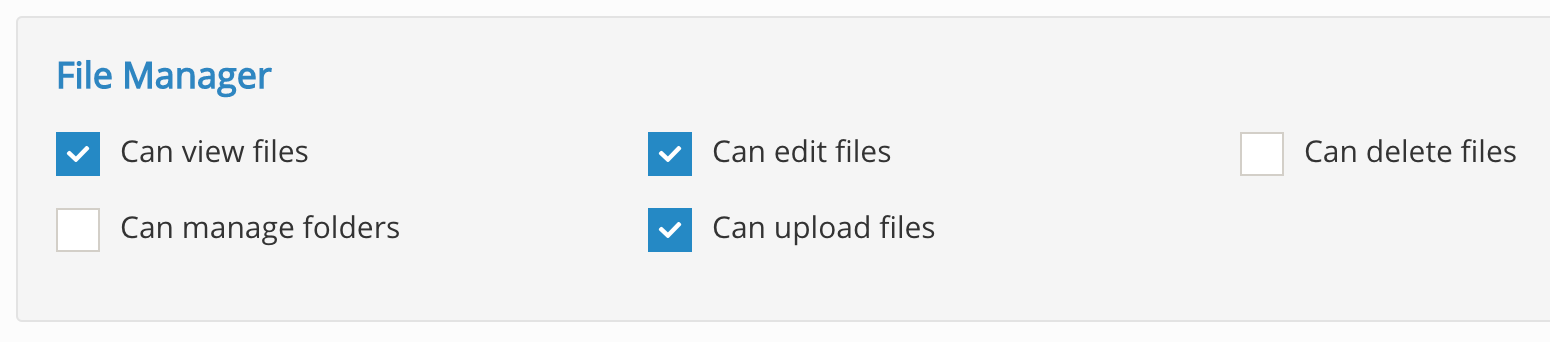
Storage Limits
Was this article helpful?
That’s Great!
Thank you for your feedback
Sorry! We couldn't be helpful
Thank you for your feedback
Feedback sent
We appreciate your effort and will try to fix the article